Microsoft Teams is a very useful tool for business. It can help cultivate workplace communication, organize tasks and facilitate a more efficient workflow.
Unfortunately, figuring out all of Microsoft Teams’ features can be tough, especially for new users. So today, we want to spotlight one feature to explain how it works and how it can benefit you and your business: daily standups.
How Standups Can Help You
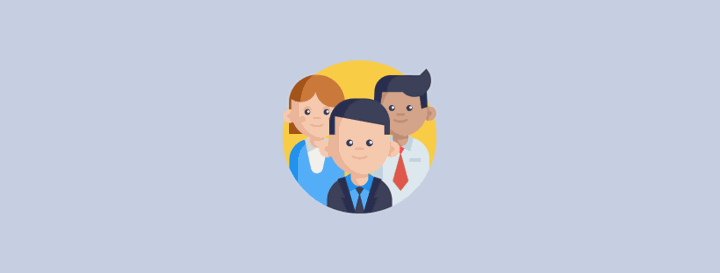
A lot of people are wary of transitioning to digital standups, and that’s understandable. Face-to-face meetings have been the standard for years, and they have a lot of advantages. But digital scrums are nothing to fear, either.
For one, digital standups don’t have to replace in-person meetings. In fact, they can actually help these face-to-face standups become more efficient. Digital scrums are meant to get those annoying day-to-day administrative questions—what did you do yesterday, did you have any issues, what are you focusing on today—out of the way so you can have more action-oriented discussions.
Even better, just by filling out your Scrum report on Microsoft Teams, you’ve already gone over all of the things you might need to discuss in your in-person meeting. That means you have a script to use when it’s your time to speak, making your words more polished and concise by cutting out all those “ums” that come from not being prepared.
Creating A Standup Channel
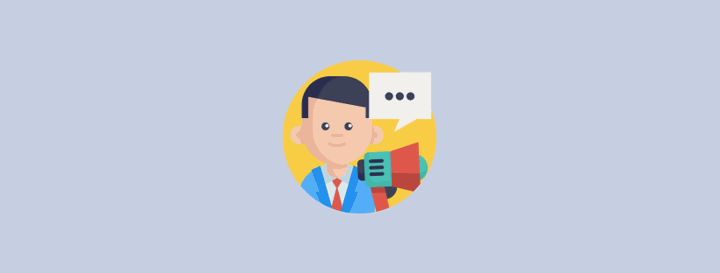
Once you’ve signed into Teams with your Office 365 username and password, click on the Teams icon on the left sidebar. If you’ve already been added to a standup-specific channel, all you have to do is select that channel and you can view everything that’s been sent in the chat—conversations, files, and everything else.
If you need to create a new channel for standups, click on the More Options button, and then select Add Channel. All you have to do is enter a name and description for your channel, and then hit Add. Everyone on your team will automatically be added to this new channel—it’s as easy as that. If you want this channel to be automatically visible for your whole team, you can also select Automatically Favorite This Channel before you hit Add.
Running Manual Standups
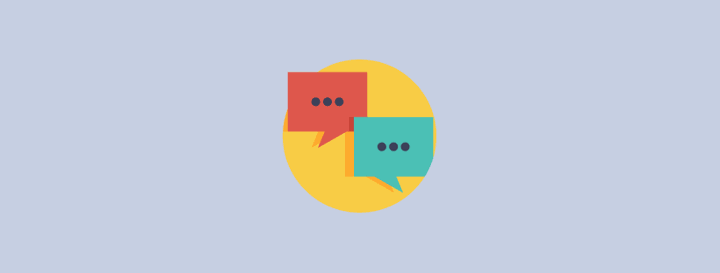
Once you have your dedicated standup channel, scrums are easy to run. When creating a meeting in Microsoft Teams, just invite the whole channel to the standup at your set time. Microsoft Teams will automatically create a chat for the event where you and your coworkers can share files and submit their reports so everyone knows what they’re working on and what still needs to be done.
If you want to get rid of the need for in-person standups entirely, Microsoft Teams also allows video and audio calls during the meeting.
Running Automated Standups
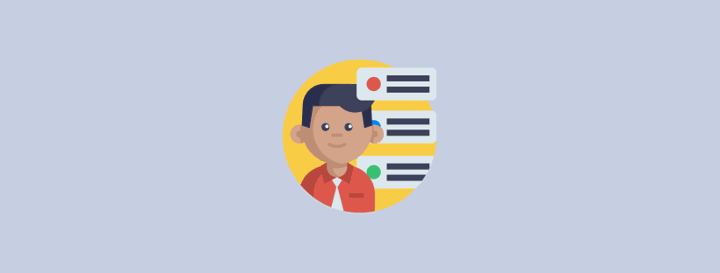
If the manual option doesn’t sound appealing to you and your team, there are also many Microsoft Teams add-ons that can take out some of the work for you.
One of these add-ons is ScrumGenius, a Scrum bot that allows you and your team to run automated, asynchronous daily standups to increase efficiency and productivity.
With ScrumGenius, the bot will automatically ping your team members to fill out their daily reports and update their coworkers on what they’re working on. Although these questions can be customised to suit your individual team, generally, they follow the same traditional pattern—what did you do yesterday, what will you do today, and do you have any blockers.
Team members can then fill out their reports via the Microsoft Teams chat or by clicking the link to go to the web app. Then, when the Scrum closes, team members will receive their report summary in their inbox.
There are a couple of added bonuses to using automated standup tools. For one, using an app like ScrumGenius allows you to have a detailed record of your past issues. This makes it easier to notice patterns or common threads that might be affecting your team’s productivity so you can work to remove them.
Even better, if your company utilizes year-end goals reports, you now have a guide to work with instead of having to go back and try to remember everything yourself.
