Email is an essential part of business, but it can become your biggest source of wasted time. Many people find themselves sending dozens of emails every day just to try and keep up to date. This can take up necessary time and clutter your inbox, causing you to miss or lose important information along the way.
Fortunately, there are many ways you can take back your email to create more productive workdays and cut down on wasted time, and we’ve listed ten of them here.
Use a Chat Platform to Cut Down on Internal Emails
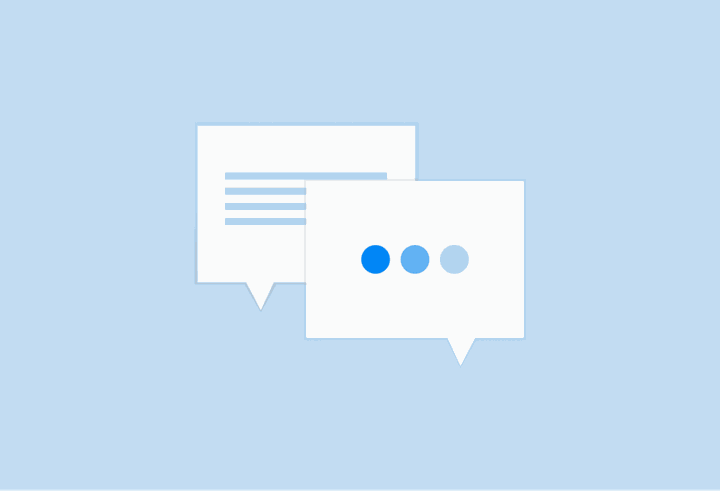
If you don’t have a dedicated space to quickly discuss issues or ask a question, it’s easy for your inbox to get disorganized. Information can get buried, especially when email threads get too long, and it can annoy everyone involved.
One way to fix this is with the use of a real-time chat platform like Slack or Microsoft Teams. Many teams have a dedicated channel for discussion within the team, allowing you to ask questions without having to email a bunch of different people, but you can also create smaller teams and direct-message team members if you have a more specific query. That way, you can leave email for the more important stuff.
And as an added bonus, there’s no accidental reply-all function.
Easily Find Email Addresses
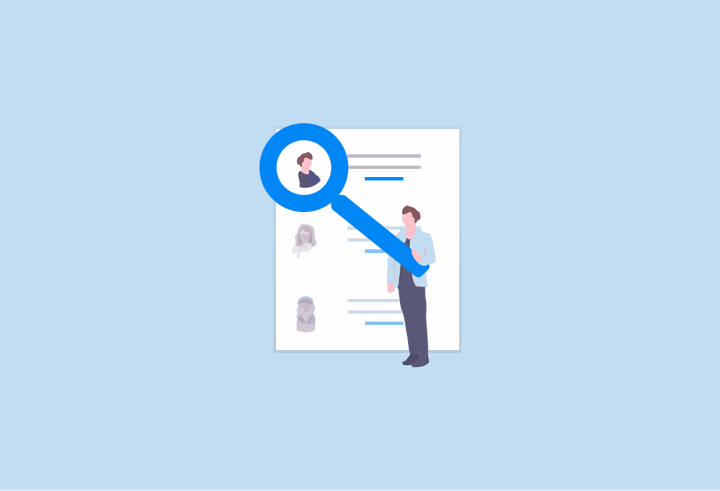
Here’s the situation: you have the name of a contact, but you don’t know how to get in touch with them. And unfortunately, tracking down their email or waiting for someone to send you their details can be a lengthy process.
There are many different tools you can use to speed up this process. Hunter.io collects a database of company emails from all over the web for you to contact; all you have to do is enter the company’s domain name and you’re set.
The downside to Hunter.io is that it won’t always have the email you’re looking for, as it relies on that email already being public. An alternative you can use is Snov.io, which collects email addresses from LinkedIn search results. You can then batch pull email addresses from these results into Snov.io and get to work emailing them.
Schedule Email Time
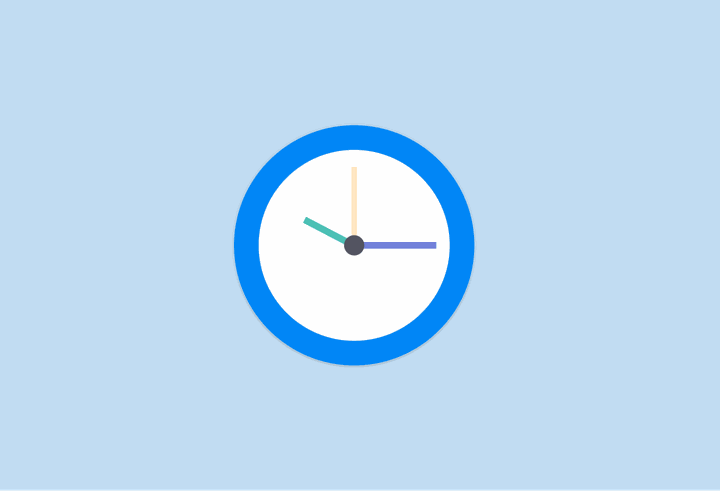
A lot of people feel they have to constantly check their email for updates and answer them immediately. Unfortunately, this can take up a good chunk of workday time and affect your focus and concentration, so your productivity is still affected even when you are working.
One way to take back that time is to schedule short, time-boxed periods for dealing with your email a few times a day and only check your email during this time. This helps you stay focused and on-task without having to juggle and switch between several different things at once.
Pause Your Inbox
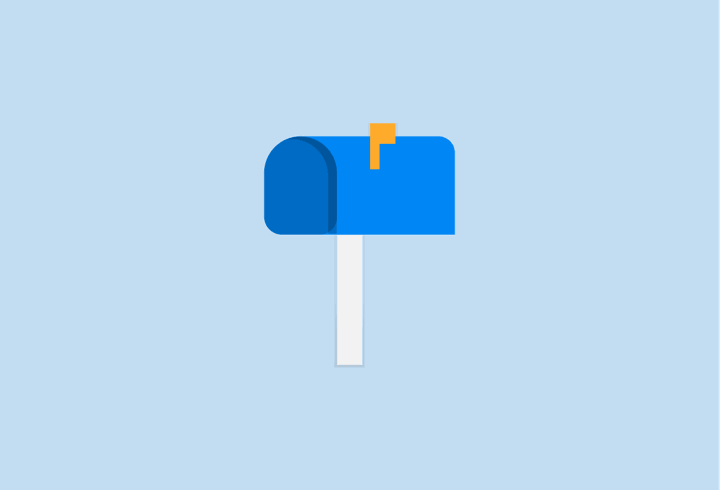
Do you find yourself getting overwhelmed by all the unread emails in your inbox? Do you find that every time you deal with an email, two more come through?
It can be easy to give up when it seems like the flow of email is never-ending. One way to deal with this is to stop those emails from reaching your inbox in the first place.
Inbox Pause is a handy Gmail extension that stops new emails from showing up in your inbox, so you can deal with what’s there without getting overwhelmed and then move onto the next batch of emails when you’re ready. That way, you can focus on getting the work you need to get done finished.
Unsubscribe from Mailing Lists (the Right Way)
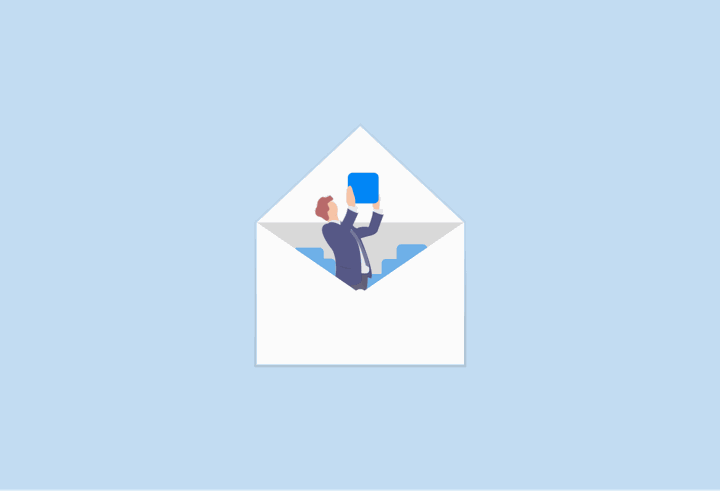
Have you ever signed up for one newsletter and found yourself with an influx of unwanted email? While this is a tactic few legitimate organizations will use, selling emails is not uncommon, and it can leave you with an inbox full of spam or irrelevant information.
The best way to get rid of this type of email is to simply unsubscribe or block the senders. Unfortunately, doing so generally alerts the sender that your email is in fact in use, and can lead to even more email.
SaneBox offers a way around this. Their tool SaneBlackHole automatically filters any email you receive from specified addresses into the trash, so you can keep your inbox clean without inviting more spam.
Hit Inbox Zero As Often as You Can
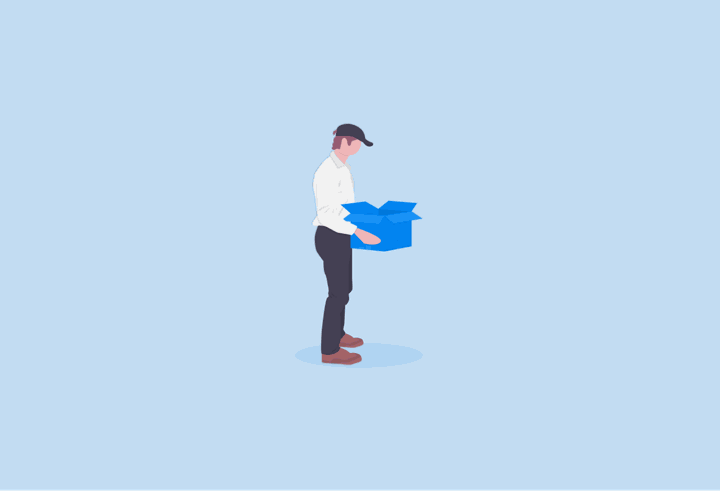
Inbox Zero is a fancy-sounding term you might hear if you ask about workplace productivity. In reality, it just means an empty inbox with zero emails in it.
Inbox Zero helps with email burnout because it means you can open a clean slate. You don’t have to face a thousand unread emails every time you open your inbox, or search for a specific opened email for fifteen minutes. Inbox Zero means you can waste less time and get more work done.
It might be hard, especially at first, but keeping your inbox clean can help you feel less stressed and ready to tackle your days. It’s also a lot simpler than it sounds. Dealt with an email? File it away or archive it. Don’t need the information anymore? Delete it.
Use Email Templates and Canned Responses
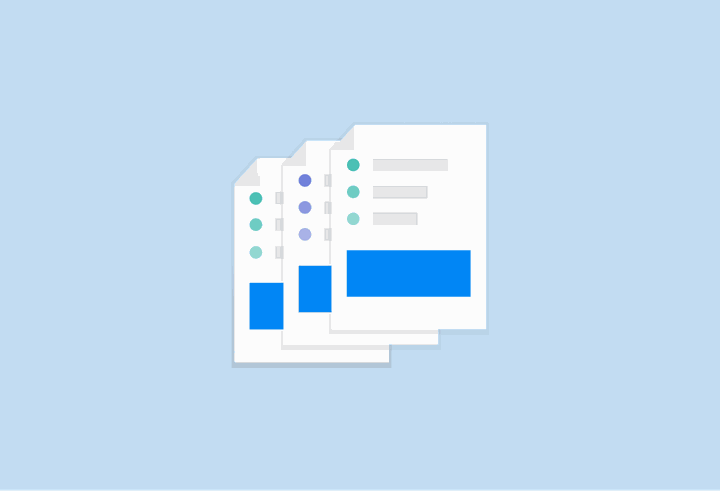
When people think of canned responses, they generally think of vacation auto-replies. But email templates and canned responses have many other uses, too.
If you find yourself sending the same types of emails over and over again, it might be a good idea to write out a general template for what you want to say that you can customize for each person. This will save you a huge amount of time, especially if you write batch emails.
Likewise, you can also use canned responses to send quick replies to people. If you see an email but don’t have time to properly review its contents, send a quick email to its sender saying you will look at it later. If you receive a customer service ticket, send a quick, automated email back saying you’ve received their message.
Get Email Summaries of Your Team’s Tasks, Goals and Blockers
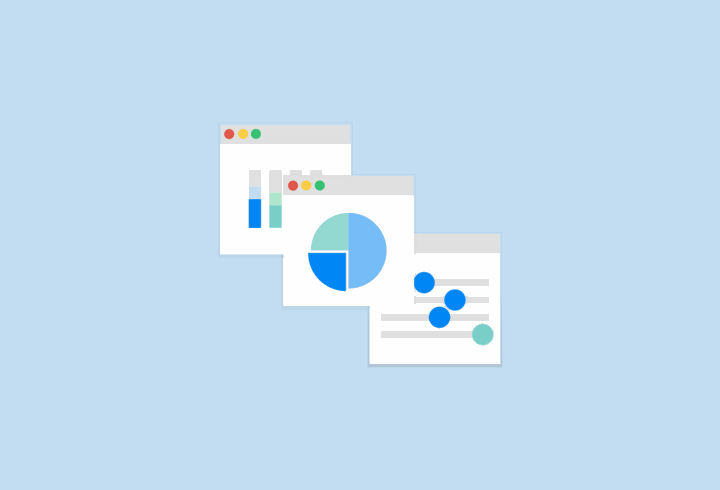
Communication can be difficult for larger teams, and keeping track of everyone’s tasks and roadblocks can be an ongoing issue. Standup meetings tend to get unfocused and sidetracked, and often times, blockers aren’t discussed at all.
Fortunately, there are many tools that can collect this information from your team so you can stay in the loop and on top of things. One such tool is ScrumGenius, an asynchronous standup bot that asks your team questions through chat platforms like Slack and Microsoft Teams.
ScrumGenius will send you and your team a detailed, clean email summary after each standup report period finishes, so your team can stay on top of things and create their best workflow.
Respond Immediately (or Set Reminders)
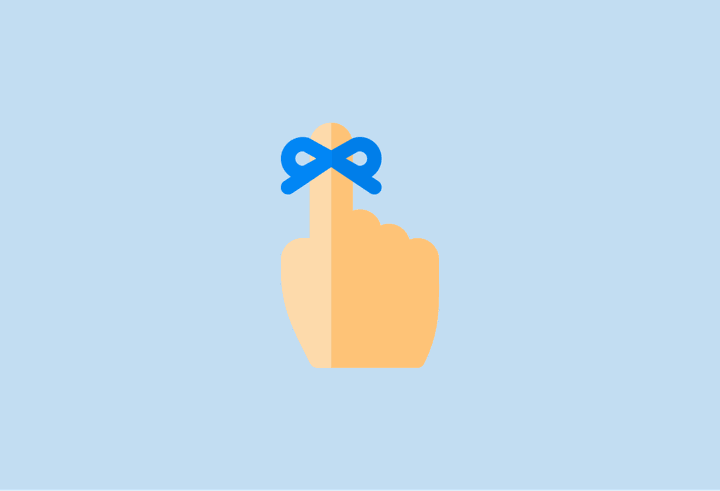
A lot of people will look at an email or message and then leave it “for later”. The problem is that a lot of that time, that later becomes tomorrow, and then next week, and then next month, and then never. It’s easy for tasks, especially small ones, to get buried this way. That’s why it’s always a good idea to deal with emails as soon as you receive them.
If you can’t respond to an email right away, it’s always a good idea to make sure you remind yourself to do it later. Many email clients have options to remind you to follow up on your emails after a certain length of time, and if not, Boomerang lets you set reminders and schedule emails for later.
Use LinkedIn’s Sales Navigator to Get Easy Information on Senders
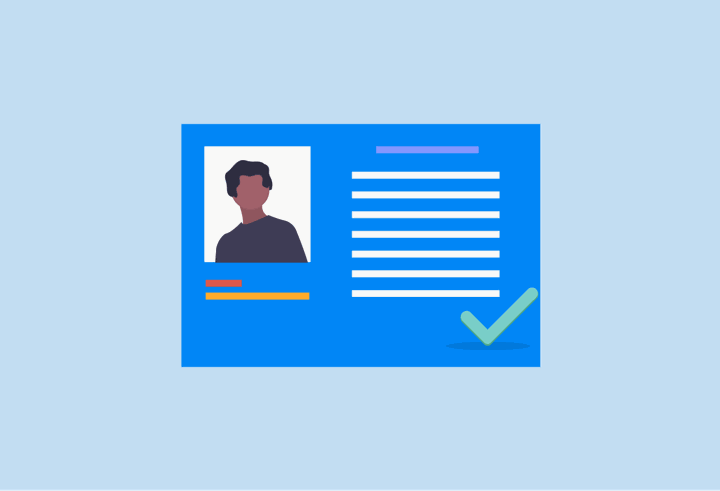
Almost everyone has gotten an email from someone they have no recollection of and had to search to try and find who they are. LinkedIn’s Sales Navigator helps fix that by letting you see the sender’s LinkedIn information right next to the email itself, like mutual connections and education and job information.
That way, you can easily figure out how you know them and have an icebreaker to bring up with them when you respond.
