We hear a lot from teams searching for the best solution to their timezone woes. With more teams than ever working remotely, getting each and every member to fill in their check-ins at an optimal time is becoming increasingly important. So how do you configure ScrumGenius to handle time gaps?
A common scenario is when most of the team is on the US' east coast (e.g. New York) and another part is on the west coast (e.g. San Francisco). This means that members in San Francisco are behind by 3 hours.
Another scenario is where teams based in North America or Europe have some members working in places that are ahead by longer time periods (such as China).
We'll go through each scenario to show you how to best configure ScrumGenius. But the most important thing to keep in mind when following our recommendations is that team members should already be asked to check-in at their local time.
For instance, a 10:00 AM New York report should be also released to team members at 10:00 AM in Delhi. If you don't know how to do that, follow the steps outlined in the GIF below, or in our time zone support page before proceeding.
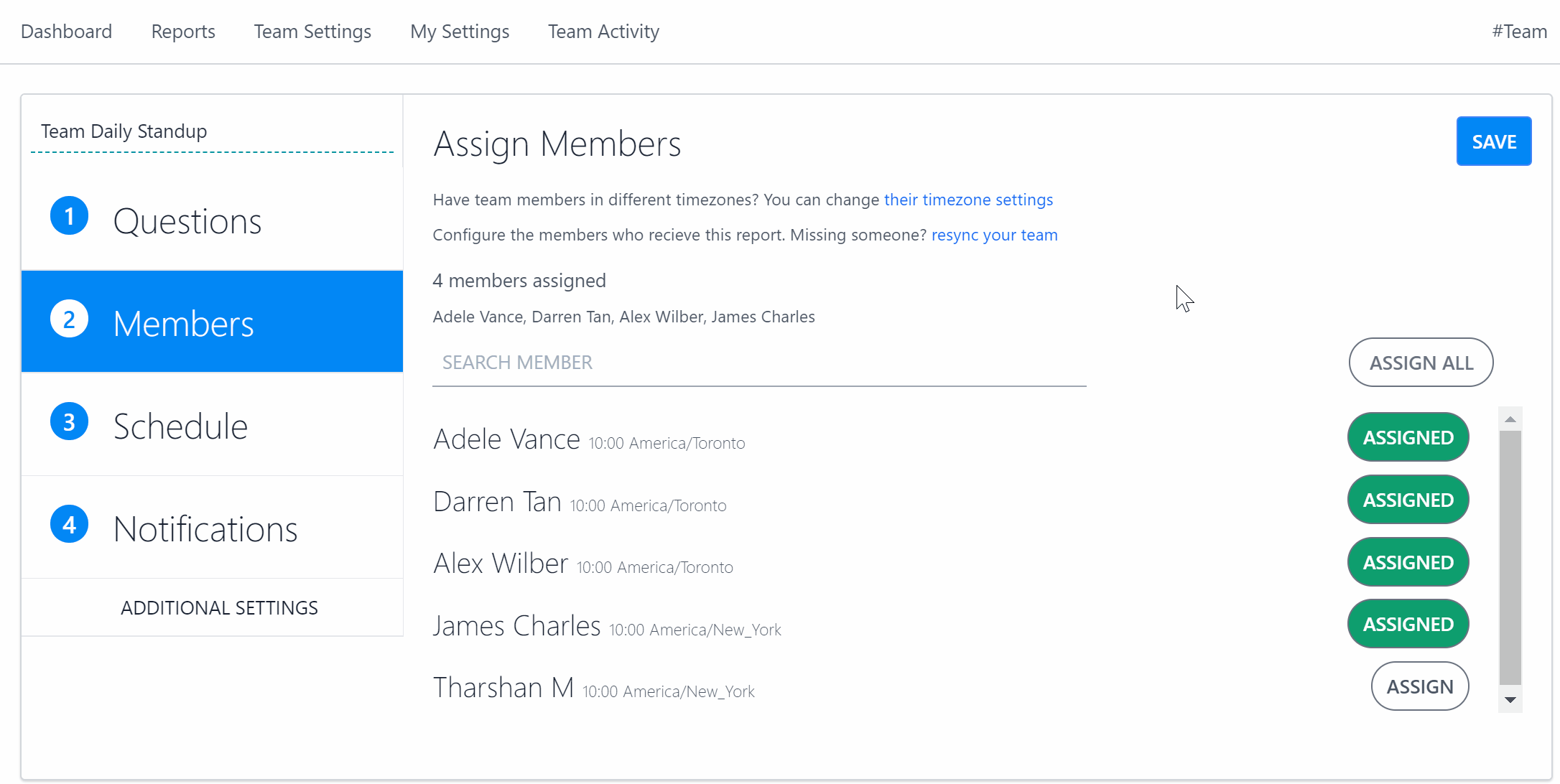
Scenario 1: Some members are 'behind' due to a shorter time period
Example: 12:00 PM Monday (New York) | 9:00 AM Monday (San Francisco)
Let's say you are a team manager living in New York. You prefer a morning check-in with your team for updates on yesterday's progress and today's plans and blockers, so you set the report to trigger at 10:00 AM local time.
Since the ScumGenius report window is 2 hours by default, the summary email will get sent out at 12:00 PM. However, 3 of your team members live in San Francisco, where it's only 9:00 AM — they have just begun to prepare for the day ahead, and haven't even gotten the chance to fill in their reports yet.
To summarize, the report is released at 10:00 AM for everyone, but closes at 9:00 AM for SF members — 1 hour before it's even released to them. The report would eventually update to show all member reports on your Dashboard, but the window closing is problematic for managers who want quick updates, which are crucial for agile teams.
Therein lies the problem: your report summary is missing 3 important check-ins from San Francisco. Here's how to configure ScrumGenius for this scenario.
Step 1: Ensure your report time is set to the earliest timezone.
This is crucial for the next step! In this case, you would have New York as your report timezone. As a general rule of thumb, timezones to the east are ahead and earlier.
Once again, this still means that both your NY and SF team members would get their report at 10:00 AM local time.
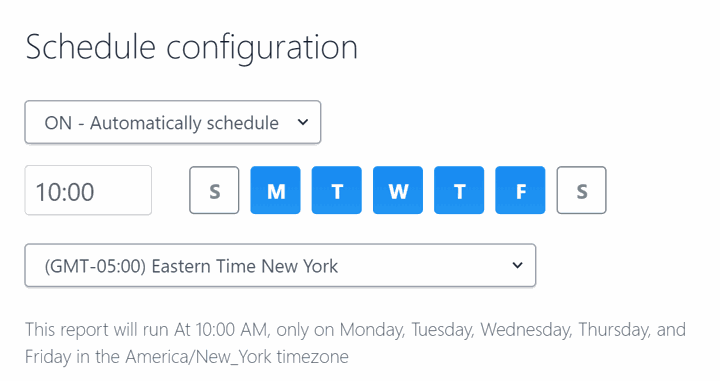
Step 2. Extend your report summary window.
Example: 2:00 PM Monday (New York) | 11:00 AM Monday (San Francisco)
And here's your solution! By setting the report to trigger according to the NY time and extending the report period by 4 hours, the team members in San Francisco would receive their ScrumGenius report at 10:00 AM and check-in with you by 11:00 AM. Easy peasy.

Here's a visualization of the report period (how long the report is open for) to tie it all together:
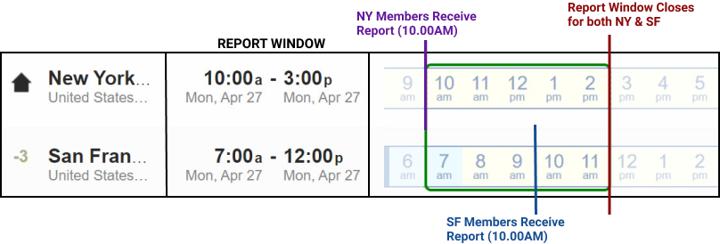
Scenario 2: Some members are ahead due to a longer time period
Our advice here applies to team with large time gaps — an increasingly common occurrence for North American teams with members in countries like China and India! Here we have a team with members in both New York and Hong Kong, with a 12-hour time difference.
So what do we recommend? We found that team-wide coordination is easiest when you configure ScrumGenius to collect check-ins towards the end of the workday and send out summary emails at the beginning of the next day.
Why? Because the part of the team that is starting their day will always see what the other part of the team did while they were sleeping, enabling perfect information syncing across timezones despite asynchronous workflow.
How? Like in Scenario 1, you would set the report timezone to Hong Kong time (the earliest timezone). This time, however, you would release the report towards the end of the day (for example, 5:00 PM) and extend the report summary period to the same number of hours as your timezone difference.
Since we have a 12-hour time difference in this case, our report summary window is set to 12 hours.
Here's what your ScrumGenius setup will look like:
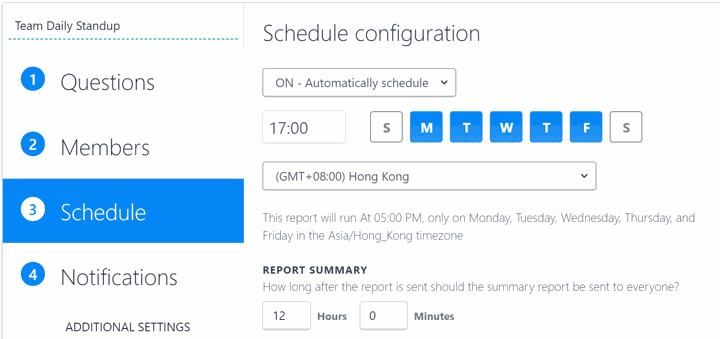
5:00 AM Monday (New York) | 5:00 PM Monday (Hong Kong)
While everyone in New York is sleeping, the Hong Kong team members are finishing up their workday. They get pinged at 5:00 PM by the ScrumGenius bot to fill in their reports before they head out for dinner. They spend 30 seconds writing up the day's progress & surfacing blockers, and think briefly about what they need to do tomorrow. And then their day is done!
9:00 AM Monday (New York) | 9:00 PM Monday (Hong Kong)
As the NY team members are starting their day, they are able to catch up on the Hong Kong team's work by reading their report summaries in the Dashboard. They build on their HK teammates' progress seamlessly, and have the whole day to fill in their own reports.
5:00 PM Monday (New York) | 5:00 AM Tuesday (Hong Kong)
Since the report window is set to close at 5:00 PM New York time, the NY members finish up their check-ins for the day. The report summary email is sent out to everyone at 5:00 — just before the Hong Kong team wakes up.
9:00 PM Monday (New York) | 9:00 AM Tuesday (Hong Kong)
The Hong Kong team starts their day with a complete report summary available to them, including updates from both New York and Hong Kong. Using this unique setup, the team is able to see everything that's done from both locations, allowing everyone to easily stay in sync — from opposite sides of the globe.
As you can see above, these setups give everyone the most complete and up-to-date view of work across locations. In both scenarios, team members get to see what the other half did most recently — saving time, money, and mental space for your team. And it's as easy as that.
